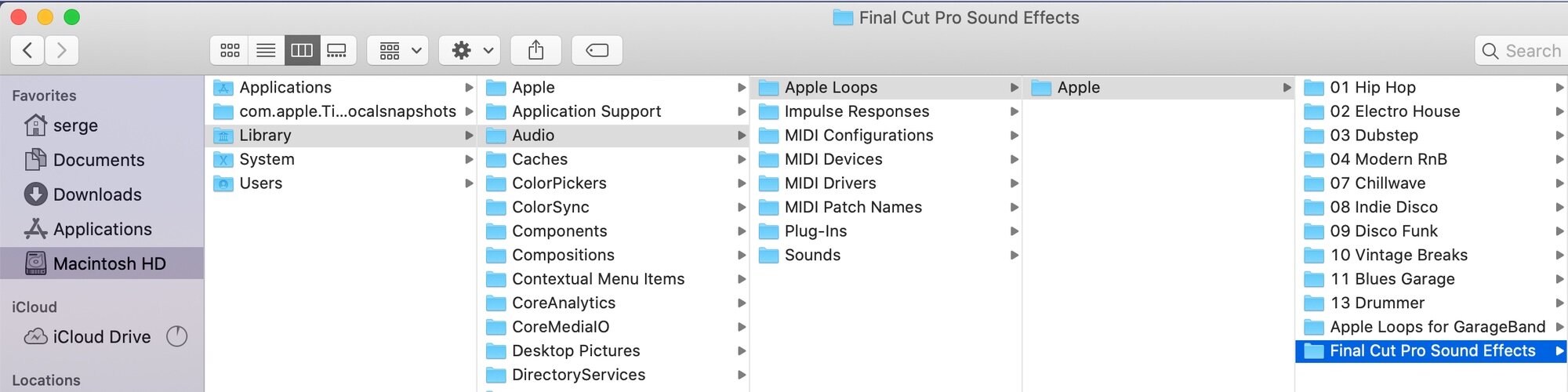Custom Audio Folders in Final Cut Pro
Using licensed or Royalty Free music in your videos is a great way to set the mood, help with your video’s flow, and improve your overall video quality. With a huge selection of online services such as Epidemic Sound, Soundstripe, Envato Elements, Audio Blocks, and more, you can easily find the perfect audio track to match your video. If you’re a Final Cut Pro user, there’s an easy and very convenient way to have all your Royalty Free Music readily available in FCPX by using Custom Audio Folders.
Take a look at the video below for a complete guide at how to set up Custom Audio Folders in Final Cut Pro, or keep scrolling for a complete step by step guide.
Streamline Workflow with Custom Audio Folders
Final Cut Pro allows you to create custom audio folders in the Sound Effects category of the Photos and Audio sidebar that links directly to your external audio collection. This provides a quick and easy access to your audio files directly from Final Cut Pro, without the need to import files. The Custom Audio folder can contain multiple level of sub folders to help you easily organize and locate your audio files. To use this feature, you need Final Cut Pro 10.3.2 or later, and an external collection of audio files. Follow the steps below to create Custom Audio folders in Final Cut Pro.
Step by Step Guide
Creating Custom Audio Folders
1. Create a new folder and place all your audio files inside this folder
you can also create sub folders inside this folder to organize your files
2. Place this folder in a convenient location on your drive
3. Right click on your new folder and select Make Alias
4. Open another finder window, and go to the following directory
/Library/Audio/Apple Loops/Apple/Final Cut Pro Sound Effects/
Alternately, from the Menu Bar, select GO > Go to Folder, and enter the above in the Go to File
5. Drag your Alias Folder into Final Cut Pro Sound Effects folder
6. Close Finder, and if Final Cut Pro is open, quit and re-start Final Cut Pro
Accessing your audio in Final Cut Pro
1. In Final Cut Pro, open the Photos and Audio sidebar
2. Select the Sound Effects category
3. Open the drop down menu above the search field in the upper right corner
your custom audio folder and any subfolders appear in the Sound Effects section
4. Choose the Custom Audio folder or any subfolders within it to access your audio
Adding Tracks to Your New Folder
If you add or remove any audio files to your Custom Audio folder, the changes will appear in the Sound Effects category as soon as you quit and re-open Final Cut Pro.
Using custom audio folders in Final Cut Pro gives you instant access to all your Royalty Free Music, Sound Effects and any other audio files right in Final Cut Pro. Make sure to visit my YouTube channel for more information, and more great guides and tutorials mo help you MAKE BETTER VIDEOS!!!